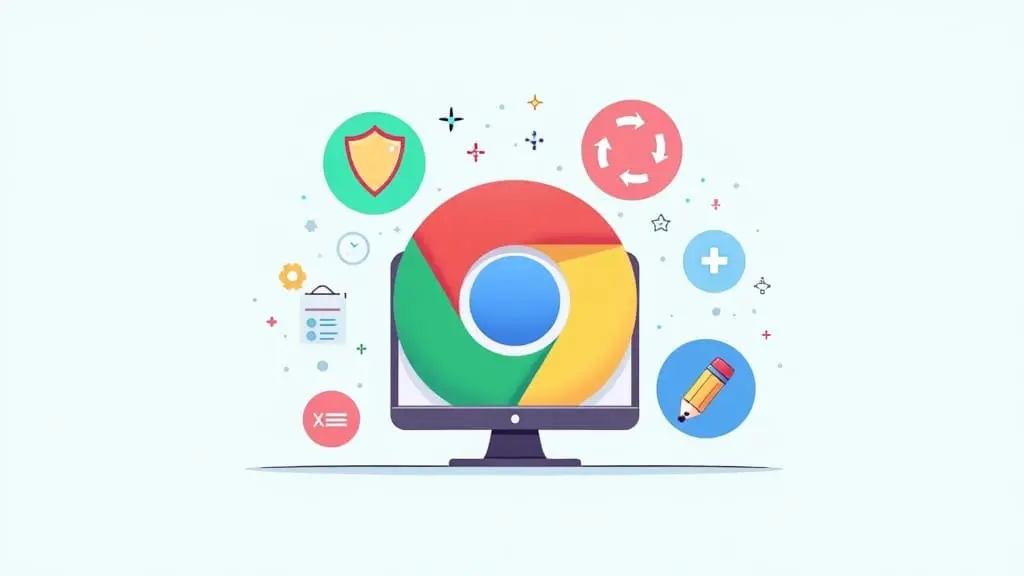 Getting started with Chrome extensions can feel a bit overwhelming, with thousands out there. It’s tough to know which ones actually make day-to-day browsing better. When I first jumped into the world of Chrome extensions, I spent way too much time hunting for the good stuff, only to end up with a bunch of tabs open and no real progress.
Getting started with Chrome extensions can feel a bit overwhelming, with thousands out there. It’s tough to know which ones actually make day-to-day browsing better. When I first jumped into the world of Chrome extensions, I spent way too much time hunting for the good stuff, only to end up with a bunch of tabs open and no real progress.
If this sounds familiar, you’re not alone. Picking the right extensions is a simple way to save time, get organized, and keep your browser running smooth—even if you don’t know all the browser tricks yet. There are some really handy free Chrome extensions that beginners can install in just a few clicks. They’ll handle a lot of the small headaches and even help you build good browsing habits.
Here are my top seven free Chrome extensions to get you started, complete with tips, real-world examples, and a few things I wish I’d known sooner. If you’re still unsure about which ones to choose, keep reading—these suggestions are all beginner-approved and easy to use.
1. Grammarly: Write With Confidence
If you’re writing emails, chatting with coworkers, or sharing updates online, Grammarly has your back. This extension checks your spelling, grammar, and punctuation in real time, even in text boxes across the web.
Grammarly is one of those tools I installed early on and never looked back. It’ll flag typos and awkward sentences almost anywhere you type, so you don’t have to worry about embarrassing mistakes slipping through. It also helps you grow as a writer by explaining changes, so after a while, you start catching those mistakes yourself.
Why It’s Handy:
- Automatically corrects spelling, grammar, and style errors.
- Works everywhere from Gmail to Google Docs and social media.
- Offers explanations for fixes so you’ll actually learn over time.
For anyone who wants to polish their writing without a second thought, Grammarly is pretty tough to beat. Just head to the Chrome Web Store, add it, and you’re done.
2. Momentum: Personal Dashboard for New Tabs
Momentum replaces your new tab page with a calming background, an inspiring quote, and a simple to-do list. This extension makes it easier to avoid instantly jumping into mindless browsing by greeting you with your main focus for the day.
I set up Momentum a few years ago, and it turned those blank new tab moments into reminders of my daily top goals. The visuals are calming, which helps when the internet starts to feel overwhelming.
Cool Features:
- Add your name and daily goal for subtle accountability.
- Check the weather or see a motivational quote every day.
- No complicated setup—add it and personalize in seconds.
If you want a simple boost in motivation and focus, Momentum is worth checking out. The backgrounds and quotes provide an eye-catching, chill environment to jumpstart your productivity.
3. LastPass: Password Manager Made Easy
Managing passwords is one of those things everyone says they’ll organize “later.” LastPass makes it painless to store, autofill, and generate strong passwords for all your accounts without sticky notes or using the same weak password over and over.
After using LastPass, I finally ditched that messy notebook of random passwords. It’s way safer, and I barely ever have to remember logins anymore because the extension takes care of it. Plus, LastPass keeps everything synced up across devices, so switching from your laptop to your phone or tablet is completely seamless.
Highlights:
- Stores unlimited passwords securely in one account.
- Autofills logins on any website, saving tons of time.
- Syncs across all devices, so you’re covered anywhere.
Not having to reset passwords every week is such a relief. All you have to remember is one master password. And for families, LastPass allows sharing access to accounts safely, a real boost if you’re sharing streaming services or bill payments securely.
4. uBlock Origin: Browse With Fewer Ads
It’s easy to get lost in annoying popups, banners, and slow-loading pages. uBlock Origin is a free ad blocker that helps remove clutter and keep browsing fast and distraction-free. It’s lightweight and doesn’t hog your computer’s resources.
This extension blocked so many of those autoplay video ads when I first installed it. Suddenly, web pages loaded faster, and I saved data when browsing on the go. Besides ads, uBlock Origin also blocks many types of trackers, giving a privacy bonus over basic ad blockers.
Perks:
- Keeps sites cleaner with less clutter and distraction.
- Improves page loading times by blocking heavy ads.
- Customizable filters if you want more control.
This is one of those “set it and forget it” extensions that’s super useful, even if you just want a smoother browsing experience. Plus, you can pause the ad blocker for specific sites if needed, so your favorite creators still get support.
5. Google Dictionary: Quick Definitions on Any Page
Sometimes I find myself stumbling over unfamiliar words. Instead of opening a new tab and searching, Google Dictionary lets you double-click any word to see its definition right there on the page. For students, researchers, or anyone learning a new topic, this is pretty handy.
When reading articles or documentation, this extension helped me build my vocabulary without breaking my workflow. It even supports translations for some languages. After a while, you’ll have a whole list of new words you’ve checked out, making this tool especially helpful if you’re studying for exams or just trying to boost your language skills.
What’s Great:
- Double-click words to see pop-up definitions instantly.
- Access your history of recently searched words.
- Works on most web pages with just a quick setup.
If you’re a curious reader or tackling tricky articles, Google Dictionary saves a lot of time and makes learning smoother. It blends right into your browsing routine, so you never lose your place when reading.
6. Dark Reader: Night Mode for Every Website
Staring at bright screens late at night can get tiring on the eyes. Dark Reader instantly converts websites into a dark mode, making browsing much more comfortable whether you’re up late studying or just reading in bed.
I added Dark Reader to help with late-night research, and it made a real difference. It customizes every website on the fly, not just the ones with built-in night modes, so your eyes get a break across the board. If you want to adjust how websites look, you can tweak brightness, contrast, and even sepia settings for extra comfort.
Features You’ll Love:
- Toggle dark mode on or off for different sites.
- Customize brightness, contrast, and font settings.
- Open source, so your data stays private.
Worth a try if you spend lots of time online and want to take it easier on your eyes. In my experience, switching to dark mode even helped reduce headaches while working through those long evenings.
7. Tab Wrangler: Tame Your Tab Overload
If you’re like me and keep way too many tabs open, Tab Wrangler will become your best friend. This extension automatically closes those inactive tabs after a set time, but makes it super easy to restore anything you need.
I often forget about old tabs in the background, slowing down my laptop. Tab Wrangler quietly cleans up for me, but keeps a backup list for anything I accidentally closed and might want back. It’s a fantastic solution if you tend to leave research or shopping tabs open for weeks without realizing it.
Why It’s a Lifesaver:
- Automatically closes tabs you haven’t used in a while.
- Saves closed tabs so restoring them is just a click away.
- Keeps Chrome fast even with lots of browsing sessions.
If you struggle to keep your tab count under control, this is a simple fix to help your browser—and your sanity. Some users even set up custom “safe” tabs that Tab Wrangler never closes, so you always have your work essentials handy.
Tips for Installing and Managing Chrome Extensions
Adding an extension usually takes just a minute. Find it in the Chrome Web Store, click “Add to Chrome,” and follow the prompts. But a few tips can make managing them easier over time:
- Only add extensions you really use, as too many can slow things down.
- Check permissions before installing to keep your data safe.
- Review your extension list regularly and remove anything outdated or unnecessary.
- Pin your favorites to the Chrome toolbar for fast access. Click the puzzle piece icon by your address bar to manage pins.
A little cleanup every month keeps Chrome fast and secure. Taking a few minutes to stay organized makes a world of difference, ensuring you always have quick access to the tools that matter most.
Final Thoughts
Choosing the right free Chrome extensions will make a noticeable difference in how much you get done and how smooth your browsing feels. My favorites—Grammarly, Momentum, and Tab Wrangler—have become part of my daily internet routine, and I can’t imagine browsing without them. Start with a few from this list and see which ones fit your style best. You might stumble upon your new favorite tool with your very first install. Remember, keeping your extension list neat and up-to-date will give Chrome a boost and save you time, every single day.

