
First up, let’s talk about the simple things that can help speed up your computer. Imagine dealing with a sluggish computer just because it hasn’t been restarted in a while; frustrating, right? Simply restarting your computer is often an underrated trick. It can clear out system memory, shut down processes that have been running in the background, and offer a much-needed refresh.
Another trick lies in cleaning up your storage space. Computers accumulate a plethora of files over time – we all have those old downloads or temporary files we barely think of. Clearing these out can free up space and enhance performance. On Windows, Disk Cleanup can automate this process, and on a Mac, you can use Storage Management for a tidy system.
Don’t overlook the recycle bin! Emptying it and clearing your cache is key. Junk files build up over time, slowing your system down. Set up your computer to do this automatically using tools built into your system or with third-party software to keep your computer light and running smoothly. Cleaning regularly should be a habit.
Optimize Software & System Settings
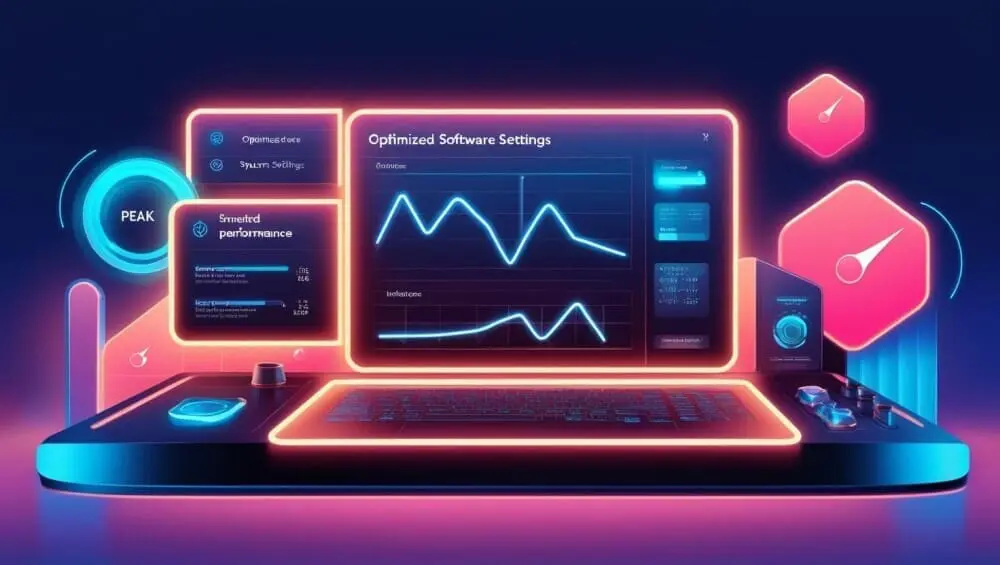
Managing startup programs is a game-changer. Many apps like to sneak in and set themselves to open whenever you boot your computer, bogging down your startup time. Use the Task Manager on Windows or System Preferences on a Mac to disable programs that don’t need to launch right away.
Next, consider getting rid of software you no longer use. Old applications and bloatware can eat away resources without us realizing it. Head to the control panel or your applications folder to uninstall them. It frees up memory and can seriously enhance performance.
Keeping your operating system and drivers updated is another aspect we can’t overlook. Security patches and performance enhancements often come through these updates. You can find these in the update sections of your system settings or Device Manager for Windows and System Update on Mac.
Lastly, let’s talk about visual effects. They might add some flair, but they can also tax your system. Tweaking settings to reduce animations can boost speed. Take a few minutes to dive into the settings on both Windows and Mac and focus on performance over aesthetics.
Improve RAM and Processing Power

Boosting your computer’s RAM and processing power can deliver serious speed improvements. For Windows users, adjusting your virtual memory settings is a smart place to start. Virtual memory uses a portion of your hard drive to boost RAM effectiveness, and modifying the paging file size can offer a quick performance uplift.
Keeping tabs on which applications are running can also save you from slow-downs. Windows users get help from Task Manager, while Mac users have Activity Monitor. These tools help identify which processes are hogging resources, allowing you to close unnecessary ones and free up your machine to focus on important tasks.
If your computer still struggles with multitasking, it might be time to upgrade the RAM. More RAM provides your system with a bigger workspace to handle multiple jobs efficiently. Checking how much RAM is currently installed and following easy steps to upgrade can make a mechanical computer feel brand new again.
Optimize Storage for Speed

Let’s dive into optimizing storage to give your computer a much-needed speed boost. On a Windows machine, defragmenting and optimizing drives can make a noticeable difference. When files get scattered across your hard drive, access times slow down. Using Windows’ built-in defragmentation tool can bring these files back together, making them easier and quicker to access.
Meanwhile, if you’re still working with an HDD, consider upgrading to an SSD. The jump to a Solid-State Drive can transform your computer’s performance, delivering faster boot times and quicker load times for applications. It’s night and day compared to traditional hard drives. Swapping out an HDD for an SSD is a fairly straightforward upgrade that can breathe new life into aging hardware.
Taking these steps can significantly enhance your system’s speed, making everyday tasks feel smooth and responsive. With a little effort, these changes in how your computer files are managed can lead to a big improvement.
Enhance Internet & Network Performance

Internet speed isn’t just about your provider’s bandwidth — your computer’s setup plays a role too. Reducing your browser load is a great start. Clearing cache regularly, disabling unnecessary extensions, and perhaps switching to a lightweight browser can free up resources and improve loading times.
Optimizing your Wi-Fi and Ethernet settings is another path to better performance. Some apps can gobble up bandwidth without adding much value, so it’s smart to identify and manage these. On top of that, consider your router’s placement and whether it’s time for an upgrade. Placing it strategically in your home can boost coverage and speed.
Making a few changes to how your computer interacts with the network can make web browsing and streaming much more enjoyable. Sometimes these small tweaks mean smoother online experiences, which is always a win.
Protect Your System from Slowdowns
 \
\
Malware and viruses can seriously drag down your computer’s performance, so regular scans are essential. Using reliable antivirus software, whether free or paid, helps guard against threats lurking online. A safer system is a faster system.
Managing applications that continually sync in the background is another way to prevent unnecessary slowdowns. Services like OneDrive, Google Drive, and Dropbox can be configured to sync only when needed. Keeping them in check can free up both bandwidth and processing power.
Lastly, take a look at your power settings. Using performance-oriented settings can help unleash your computer’s full potential. Switching to ‘High Performance’ mode allows for greater speed, although it may consume a bit more power. It’s a trade-off worth considering for improved performance.
Final Steps: When to Consider a New PC

Sometimes, despite all efforts to optimize, a computer still struggles to keep up. Recognizing the signs that it’s time for an upgrade is crucial. If tasks that used to be quick take forever, or if you’re missing out on new software features because your system can’t handle them, it might be time to move on.
Evaluate whether investing in upgrades, such as more RAM or a faster SSD, makes sense for your current system. Sometimes, these improvements can extend lifespan enough to be worth it. But there’s a tipping point where constantly upgrading an old machine costs more in frustration than it’s worth.
Think about how you use your computer daily. If your needs have evolved and your current setup feels more like a roadblock than a tool, a new PC could be the best route. Modern computers come with efficiencies and features designed to make life a lot easier, saving you time and effort in the long run.
Maintaining a Fast Performing Computer

Regular maintenance is key to keeping your computer running smoothly. Implementing the strategies discussed – everything from managing startup programs to optimizing storage – helps maintain speed and efficiency.
Incorporate these practices into your routine gradually. Taking on too much at once can be overwhelming, so tackle each task at your own pace. As these become habits, you’ll notice a significant difference in performance.
Consider setting a reminder for a routine check. Just like a car, your computer benefits from periodic tune-ups to keep it at peak performance.
Building a Sustainable Routine for Computer Longevity
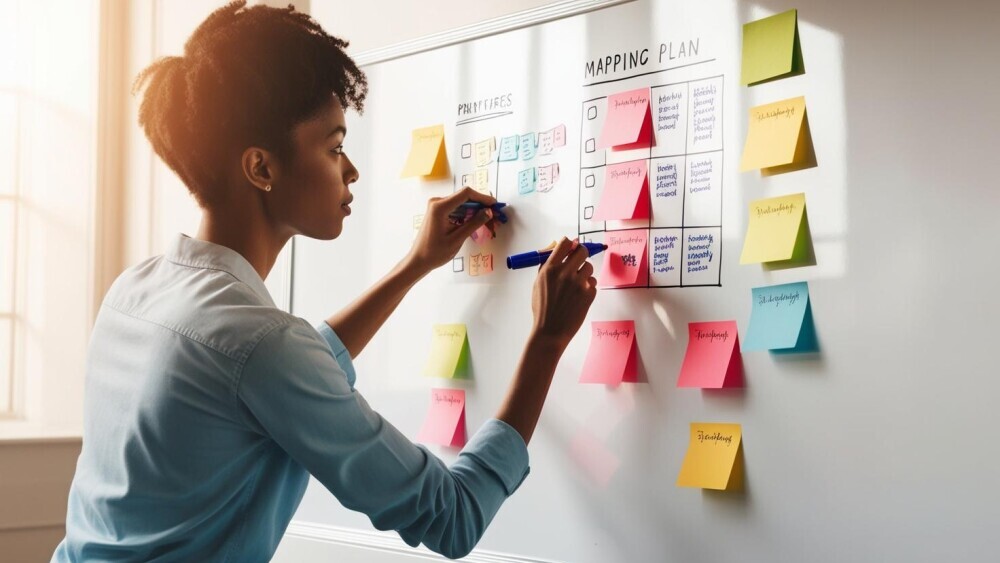
Once your computer’s performance is optimized, focus on maintaining it. A sustainable routine helps keep issues at bay and ensures your system runs smoothly over time.
Make it a habit to clean up storage, manage software settings, and check for malware regularly. These steps prevent the buildup of unnecessary files and programs that can slow things down.
Consider automating some tasks like updates or disk cleanups to streamline the process. Automation can free you from remembering to do these chores manually, keeping your computer in top shape with minimal effort.
Lastly, keep an eye on signs of wear and tear. As your system ages, recognizing when it needs a bit more attention or an upgrade will help maintain productivity and avoid unexpected downtimes.
Establishing and following a routine increases your computer’s lifespan and ensures a reliable performance, making your digital life easier and more efficient.
