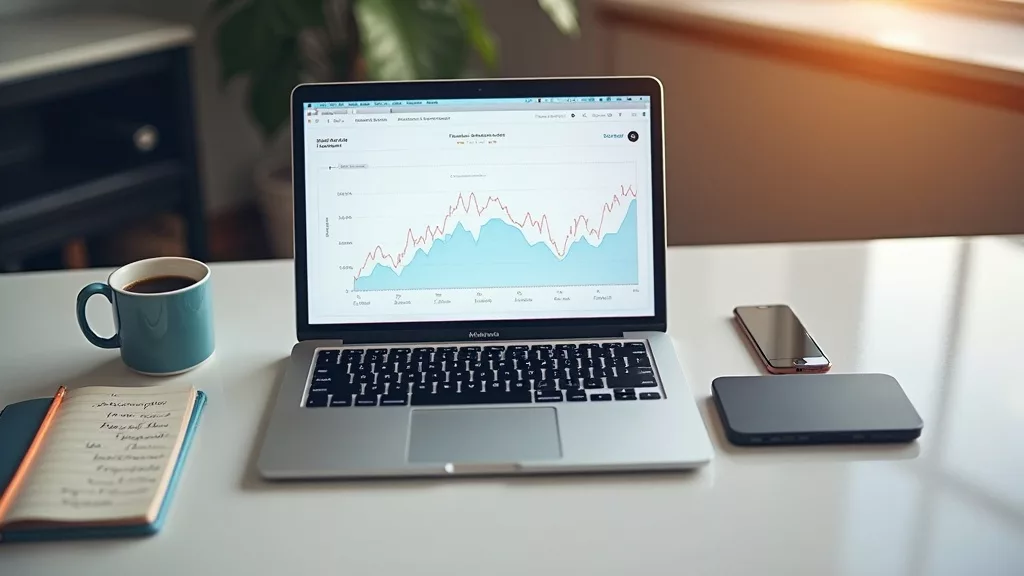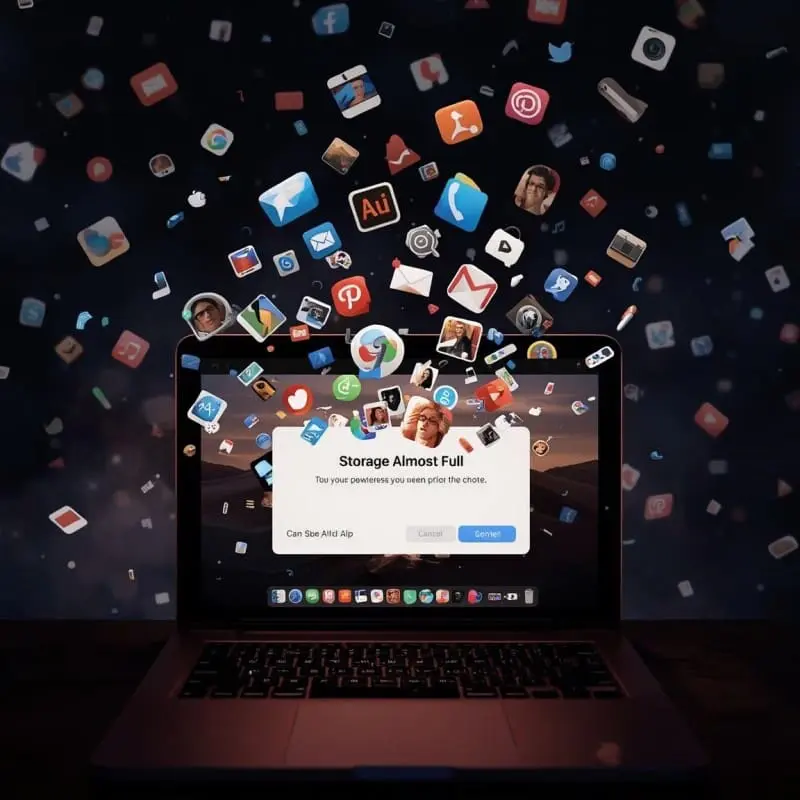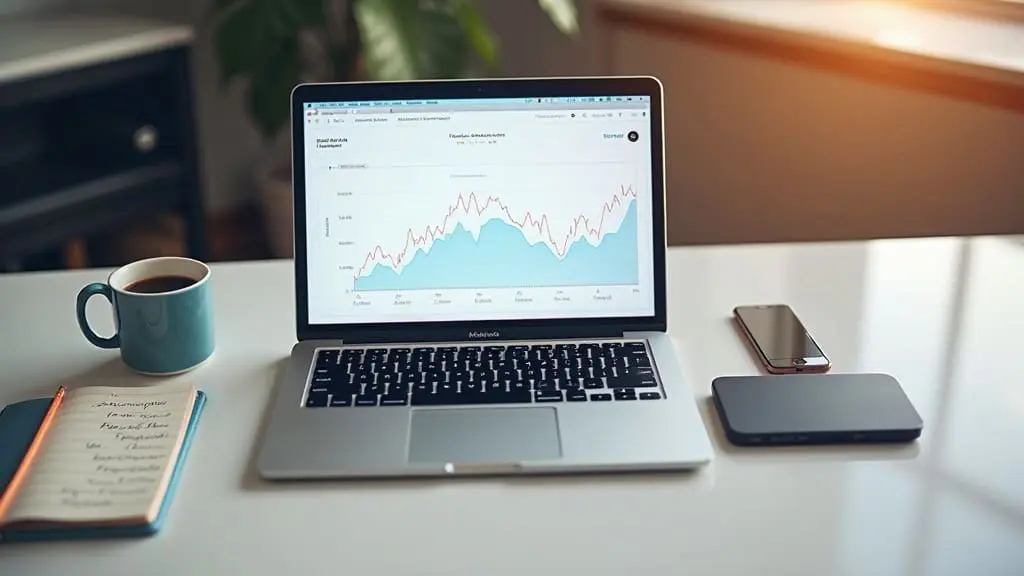
Is 256GB Enough Storage for a MacBook? Your Questions Answered
Choosing the right storage for a new MacBook can feel a bit overwhelming. I’ve been down this road plenty of times and know how easy it is to second-guess whether 256GB will actually cover your needs. Here’s everything I think you’ll want to know about picking a MacBook with 256GB of storage.
General Questions About MacBook Storage
What can you actually fit on a 256GB MacBook?
On paper, 256GB sounds like a lot. In reality, about 30-40GB goes to macOS and built-in apps right out of the box. That leaves around 210GB for your own stuff, such as documents, photos, videos, apps, and maybe a game or two. It’s enough for everyday work. Think web browsing, school assignments, editing short videos, and streaming music. If you keep most things online and don’t need to install loads of big programs, 256GB can last you a long time.
Who should go with 256GB?
This size is perfect if you mostly use your MacBook for lighter tasks. Email, writing, spreadsheets, and moderate photo editing won’t fill things up too quickly. I find it works well for students, basic office work, and folks who rely on cloud services for storing large files. If you prefer streaming movies and music instead of saving them, 256GB is plenty to work with.
What about families and shared devices?
If you share your MacBook with family or a roommate, storage can fill up much faster with multiple user accounts. In this case, it helps to keep everyone’s files organized and use external drives or cloud storage options to keep things from getting crowded.
How Quickly Does 256GB Fill Up?
Common storage hogs on a MacBook
Certain files and apps can use more space than you might expect. Here’s what I’ve seen take up gigabytes the fastest:
- Highres Photos & Videos: Just a few video projects or thousands of DSLR photos can use up tens of gigabytes.
- Big Creative Apps: Tools like Adobe Photoshop, Xcode, or Logic Pro take several gigabytes each, plus cache space.
- Offline Media: Downloaded Netflix series, huge iTunes libraries, or Steam games fill up storage quickly.
How can I check what’s taking up space?
macOS makes this easy. I always pop open “About This Mac,” then look at the “Storage” tab. You’ll see a breakdown with color bars that show how much is used by photos, apps, documents, and “system data.” It’s a great way to spot big files you don’t need anymore.
Managing Storage on a 256GB MacBook
Tips to make the most of 256GB
With a bit of planning, I’ve found 256GB can be more than enough for most folks. Check out these quick tips:
- Store big files in the cloud. iCloud Drive, Google Drive, or Dropbox are all useful and often come with free or affordable storage plans.
- Buy an external SSD. I keep a small portable SSD for video projects and photo libraries. They connect by USB-C and transfer files fast, without having to pay Apple’s premium for more internal storage.
- Clear out downloads and old apps. It’s easy to lose track of old installers or apps you no longer use. Cleaning them out every couple of months helps a lot.
- Use Apple’s “Optimize Storage” tools. In “System Settings,” there are smart suggestions to remove watched movies, empty trash on a schedule, and offload rarely used iCloud files.
Is 256GB enough for students or everyday use?
If you mostly work with Google Docs, Zoom, and write essays, 256GB should easily get you through college or a desk job. Just be sure to get in the habit of backing up anything you really don’t want to lose. Use cloud storage for big projects or photos you want to keep forever.
When to Consider More Than 256GB
Who needs more storage?
If you’re a designer, developer, or do a lot of video editing, you’ll probably be happier with 512GB or more. Digital artists, coders with big projects in Xcode, and anyone who edits 4K videos will notice the limits of 256GB pretty fast. For these use cases, paying for more storage can save a lot of frustration.
Upgrading later. can it be done?
Recent MacBooks have their storage soldered in, which means you can’t upgrade it after buying. So if you’re on the fence, it’s worth thinking about your future needs. Spending a bit more upfront can sometimes save headaches later, since external drives are great for bulk storage but not always as smooth as having it builtin.
Still Have Storage Questions? Here’s Where to Get Help
If you’re unsure if 256GB fits your workflow, check Apple’s official storage management guide. Apple’s in-store team and online support can also walk you through what to expect so you can make the best choice for how you’ll use your MacBook.
If you want more insight, tech forums and dedicated Apple user sites are full of first-hand advice from people with real experience using MacBooks at different storage levels. You can also ask friends or colleagues who use MacBooks about how much storage space has worked for them, especially if their workflow is similar to yours.
Remember, picking the right storage depends on your habits and what you want to do with your MacBook long-term. Take a moment to think about how you plan to use your device and whether your needs may grow in the near future. That way, you can make a choice you’ll be happy with for years to come.